Recovering "Lost" Evernote Notes
A junkie is never one to keep good stuff to themselves. At The JunkieZone we are not either We have written about Evernote before, it is a great tool to keep track of all of the miscellaneous information you have. Receipts, meetings notes, user manuals, useful web pages, files, and oh so much more.
Overtime as a true Junkie, I have come to rely upon Evernote to house all sort of information. However, when/if an Evernote failure occurs it can be devastating. Do not fret however, the Junkie is here to help you recover from two of the biggest Evernote losses --> Deleted Notes and Overwritten Notes.
Deleted Notes
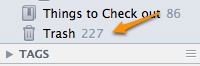
You decide one day you are going to clean up your Evernote Notes, and then accidentally delete click delete on a note that you did not want to lose. Oops!
Overwritten Notes
One day I am updating a long running note containing important data that I need to inevitably reference once or twice a year at most. One day not long ago, after completing a bunch of updates to the note, I encountered a slight issue - the note was gone - all of the data I needed was replaced with a simple innocuous string...."d". I am fairly certain the culprit was an attention starved cat - the cat maintains The Junkie is at falt.
Normally undo (Control-Z/Command-Z) would save you in such an instance. In this case I had no such luck. All is not lost however. Follow these simple instructions to recover the lost notes
1) Click on the "i" in the upper right-hand corner of the Evernote Note. This shows you Note information.
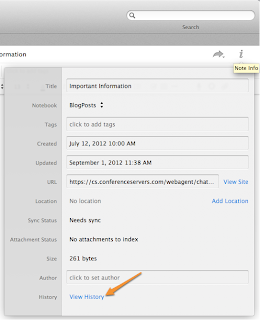
2) At the bottom of the Note Information dialog, click on "View History"
3) The Note History dialog allows you to find and revert to previous copies of the note. Your lost information can be recovered in two ways form here:
- Clicking on the date will show the note at that point in time.
- Clicking on import will recover the entire note and place it into a local notebook. From there you can move it to whichever notebook you wish
Take note of the text on the left hand side of the dialog indicated with the red arrow, notes are only periodically synchronized, as a result if the note was created and altered.
-TheJunkie


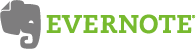
Comments
Post a Comment
Don't bogart that technology my friend, pass it over to me. Share your thoughts, apps, or recommendations.